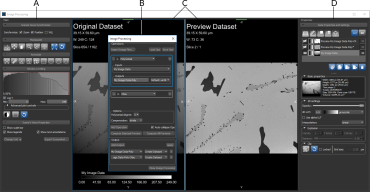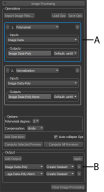Image Processing Window
Image processing operations are available in the Image Processing dialog, which appears in a contextual window that provides a large display area for creating previews and basic tools for manipulating previews.
Image Processing contextual window
A. Tools panels B. Image Processing panel C. Views D. Data Properties and Settings panel
Provides basic tools for manipulating views, adjusting window leveling, selecting the 2D view properties, and synchronizing previews with the original data (see Using the Manipulate Tools, Window Leveling, 2D Scene's Views Properties, and Synchronizing Scenes Views).
Controls for applying standard image filters and arithmetic operations to image data are available in the Image Processing panel, shown below.
A. Operations B.Output
Provides controls for adding operations to a workflow, selecting inputs and processing settings, and previewing operations on representative dataset slices. If required, you can synchronize the zoom factor, stacking, and window level between the original data and previews (see Synchronizing Scenes Views).
Provides options for selecting the required outputs from an image processing workflow and applying operations. Processing operations can be applied by one of two mechanisms — either at the input so that the original image data is modified, or at the output so that a new dataset is created.
Allows you to evaluate the effects of applying selected operations at their current settings. Previews can be synchronized with the original data for easy reference (see Synchronizing Scenes Views).
Provides access to imported image data and exported outputs, as well as tools such as line profiles and histograms (see Data Properties and Settings Panel). See Profiling Intensity and Plotting Region Histograms for information about examining intensity profiles and distributions for evaluating filtering effects.